|
 How it
works? How it
works?
What makes the LETA keyboard so special? Why would I want a LETA keyboard?
The LETA keyboard design is great (if I do say so myself), but here I'll
explain and let you judge for yourself.
The way the LETA keyboard works is easy.
The LETA design just maps many key functions onto each key. You tell it
what you mean by pressing a special function key prior to hitting the
key you want. I call the special function keys MODE keys. MODE
keys are function similarly to the shift, ctrl or alt keys that we're
all used to, but are a bit different...
How are MODE keys different from shift or ctrl keys?
Simple? The MODE key selects what the NEXT KEY WILL MEAN. You DON'T have
to press and HOLD the MODE key. You can, and if you do, it works just
like a shift or ctrl key. But the normal way you use it is like this,
say you need the letter 'p' which on the 't' key, you simply press (and
release) the MODE key, and then press the 't' key. You get a 'p'.
The punctuation and other keys are the same, and shift, ctrl, alt, caps-lock,
and 'Win' keys work the same as on a regular keyboard.
The following keys are identical to those found on a standard, QWERTY
keyboard: Esc, Win, Caps Lock, Num Lock, Backspace, Alt, Ctrl, Enter,
space and tab (see figure 1).
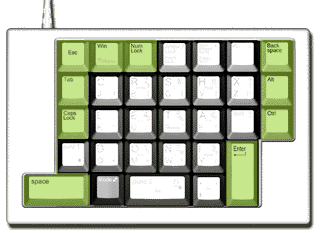
figure 1.
highlighted keys are identical to those on a QWERTY keyboard
I've named the modes to make it easier to describe keys and their function:
| MODE |
Description |
keys |
| 1 |
primary letters |
L E T A D O N I C R S H X |
| 2 |
secondary letters |
K U P F Q M W Y J B G V Z |
| punc1 |
punctuation mode 1 |
{ } [ ] | \ ` ~ ; : ' " < > ? / |
| punc2 |
punctuation mode 2 |
! @ # $ % ^ & * ( ) _ |
| NumLock |
10 key numeric keypad |
0 1 2 3 4 5 6 7 8 9 . / * - + = . |
| ArrowLock |
cursor movement |
arrow keys, home, end, ins, del, PgUp, PgDn |
Standard or Primary characters (no mode key necessary):
These are the keys that are available without having to enter any
MODE whatsoever.
This is the default mode. These are by far the most commonly used characters
in the english language which should make sense.
The only exception is the 'X' key which is an anomoly since the location
isn't part of the most-used 12 keys.
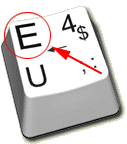
The primary characters are on the top left corner and in a slightly larger
in print than the other text on each key.

Secondary characters (pressing the mode key once):
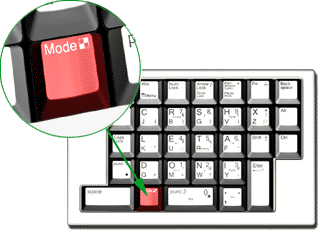
These are the characters you get if you simply press a key without entering
any mode.
As I metioned above, pressing and releasing the MODE key or holding the
MODE key will give you access to these characters.
By the way, if you press the MODE key by accident and want to return to
primary mode, simply pressing the MODE key a second time will put the
keyboard back in primay mode.
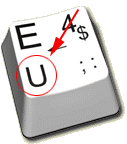
Secondary mode characters are located in the lower left-hand corner of
the keys and are a slightly smaller than the primary mode keys.

Numerical characters (NumLock or 10-key number pad mode):
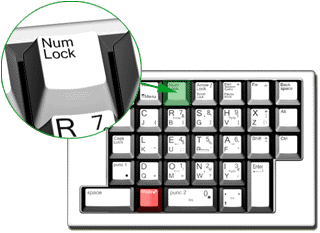
The NumLock key works slightly differently than the MODE keys. It is
a LOCKING MODE key: it works like the NumLock or CapsLock on a
standard keyboard. This allows a user to enter sequences of numbers without
having to press a MODE key prior to each digit.
In this mode, the LETA keyboard (at least the right-hand version) functions
identically to a 10-key numeric keypad found on keyboards and point-of-saile
devices throughout the world.
So to enter numerical characters, simply press the NumLock key (to enter
Numerical mode), enter the numbers you wish, when you need alpha or punctuation
characters, simply press the NumLock key again to exit numerical mode.
You will now be in Primary (default) mode.
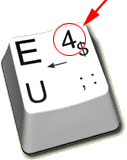
Secondary mode characters are located in the upper right-hand corner
of the keys and are a slightly smaller than the primary mode keys.

Punctuation mode 1 (punc1 key):
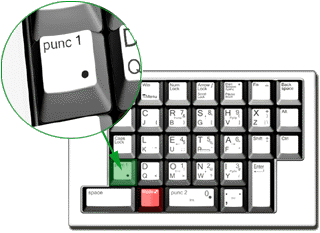
If there are two characters (as with the 'E' key below), the pressing
shift will give you access to the second character. In the example below,
pressing punc1 and 'E' will give you a semi-colon (;), while pressing
punc1, shift and 'E' will give you a colon (:).

Punctuation 1 characters are located in the lower-right corner of the
keys.

Punctuation mode 2 (punc2 key):
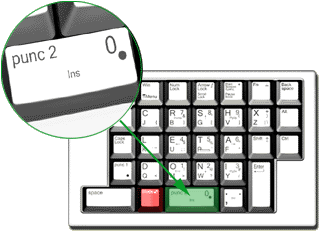
These are the characters that you press shift to get to on a normal
keyboard. Characters such as '@' and '$'. They are intentionally mapped
to the same keys as on a standard keyboard.
So for example, to get '@', which is normally:
shift '2'
you simply press punc2 '2'.
If you are in 10 key numerica (NumLock) mode, you can press shift
'2' and get '@' as well.
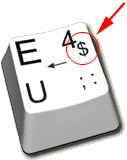
The dollar sign is with the '4' key
// *** Fix Punctuation mode 2 characters are pictured below, and to
the right of the numbers on the keys.

Cursor (ArrowLock) mode

In Cursor mode, the LETA keyboard functions as a normal 10-key keypad
with NumLock off. The arrow keys are available via the 2, 4, 6 and 8 keys.
The 7 and 1 keys are Home and End respectively, PgUp (PageUp), PgDn, Insert,
Delete keys are availble also.
The ArrowLock is a LOCKING MODE key (like NumLock) since it is most likely
that arrow and cursor movement will entail more than one keypress.
Pressing the ArrowLock key a second time will return the user to Primary
MODE.

Cursor (ArrowLock) mode characters are located in the center of the
keys. Not all keys have Cursor mode functionality.

Function keys
The function mode is very simple. Simply press the Fn (Function) key
and keys 1..9 become F1..F9, and the 3 keys above 7,8,9 become F10, F11
and F12 respectively.
The function mode key is non-locking, so pressing a number key or pressing
the function mode key again will return the keyboard to the default mode.
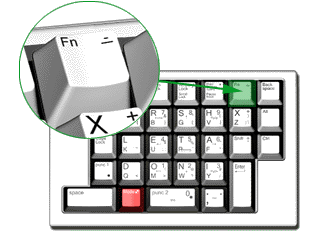
I decided not to write the function numbers (such as 'F1') on the keys
in the rendering because the function and number keys are the same and
the keys already look somewhat cluttered as it is.

back to top
back (Previous)
|


![]()